In this guide, we will show you how you can install and set up the Multi-Currency for GravityForms plugin.
Installation #
If you haven’t already purchased the plugin, then purchase from this link. Then go to the WordPress dashboard > Plugins > Add New.
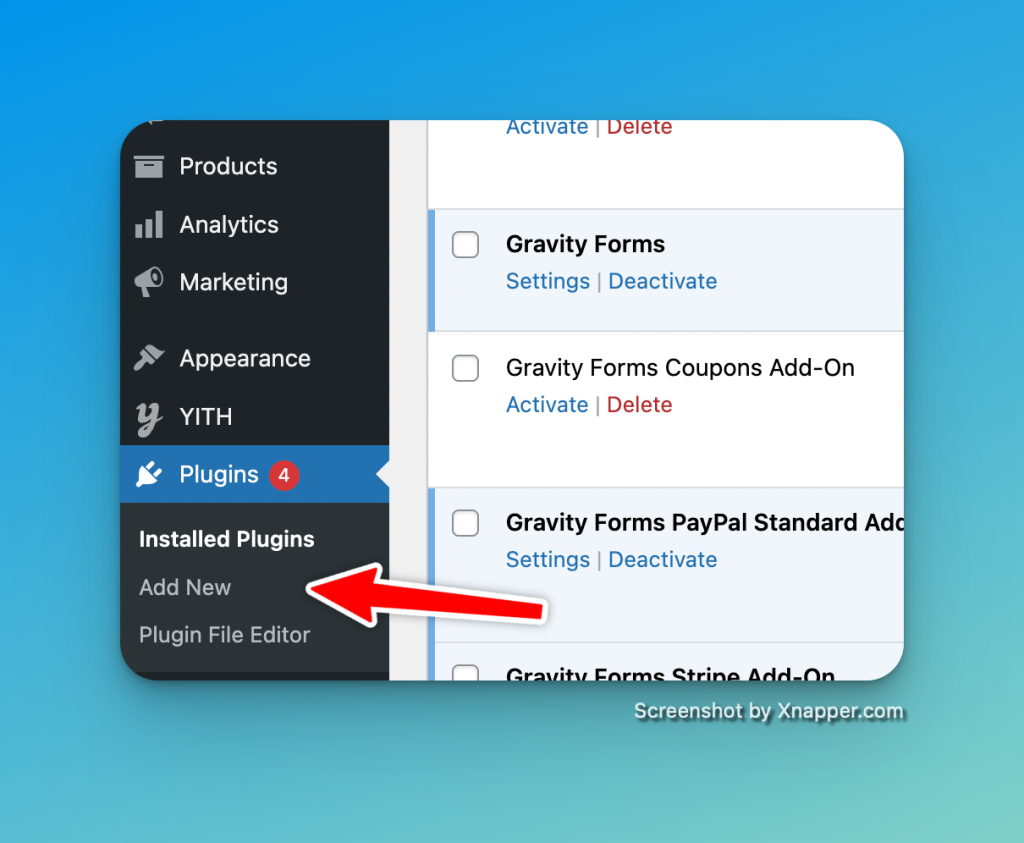
Choose the plugin zip and click on the Install Now button.
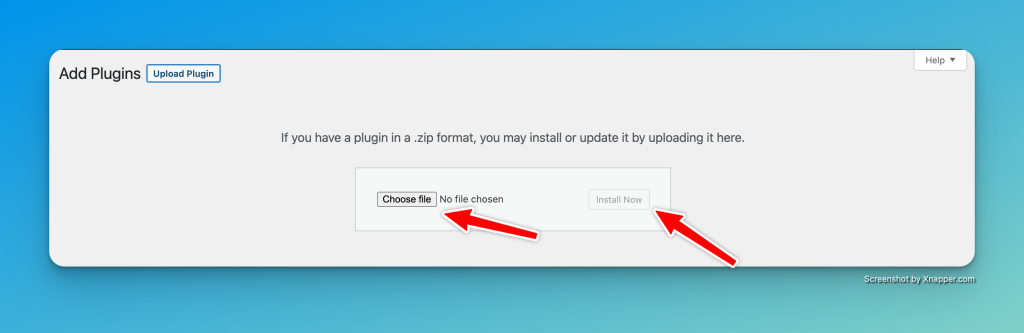
Click on the Activate button.
OpenExchangeRate API #
Go to the OpenExchangeRate’s registration page.
Fill in the form with your details and click on the Continue button.
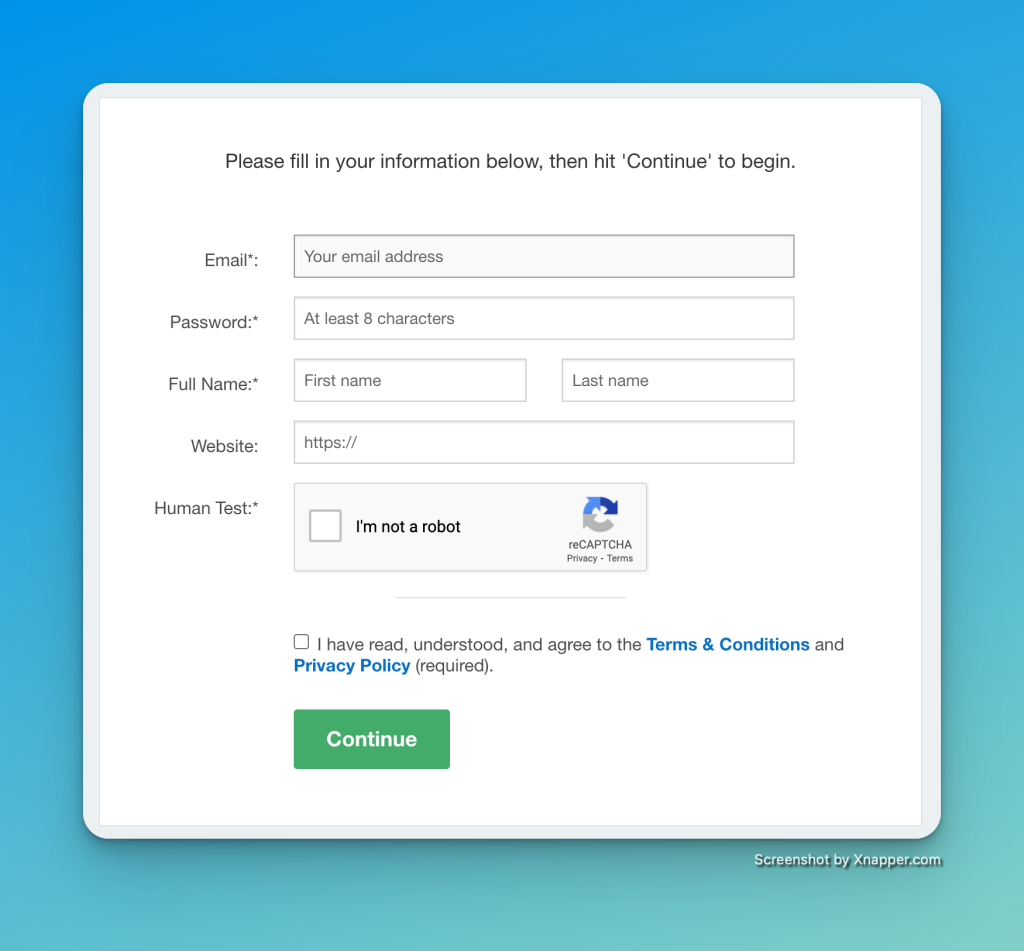
After Registration is complete, go to App IDs tab.
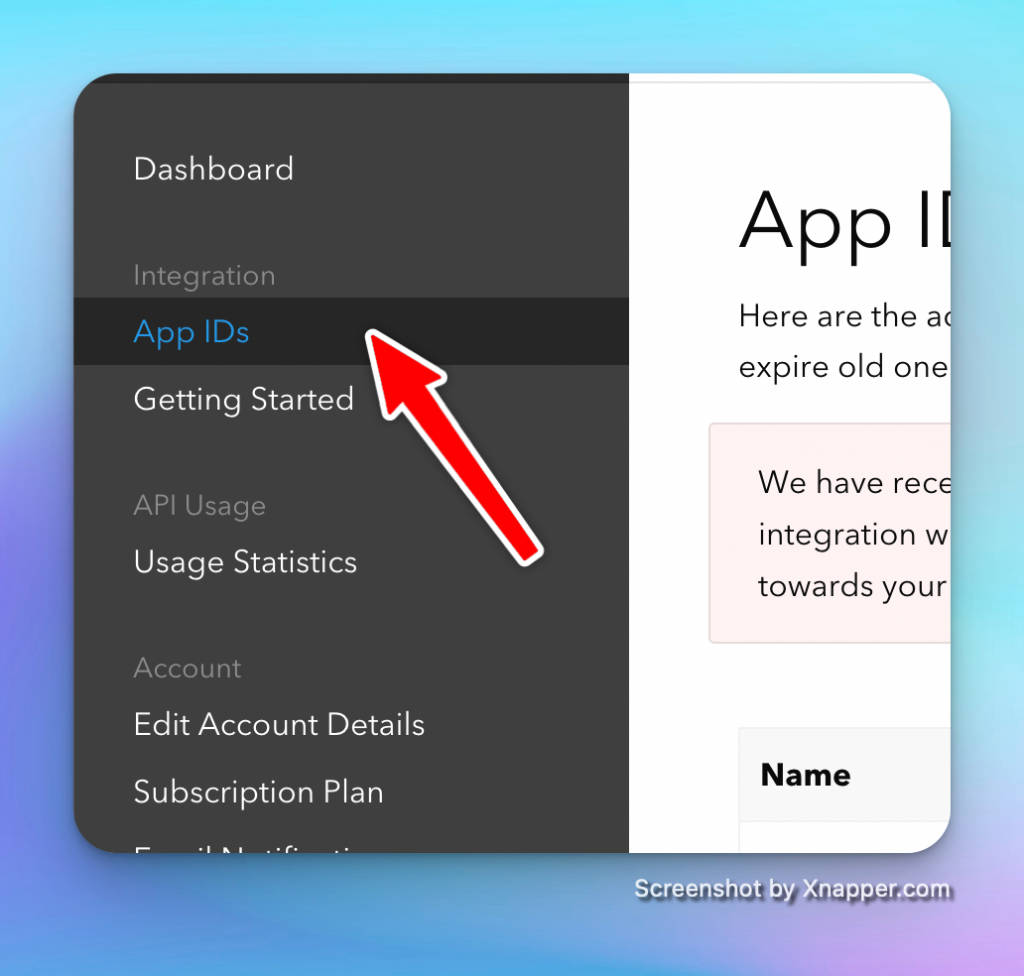
Now create an app by giving it a name and then click on the Generate New App ID button.
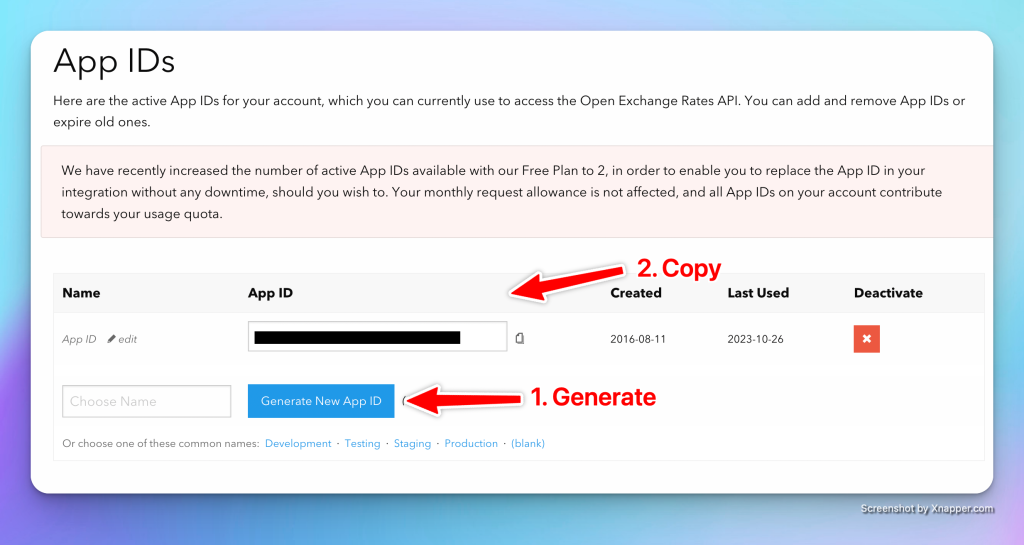
You will get a new app ID, copy it, we will paste it into the Multi-Currency Settings.
Go to Forms > Settings and then click on the Multi-Currency tab. Paste the API key we copied in the text field and click on the Save Settings button.
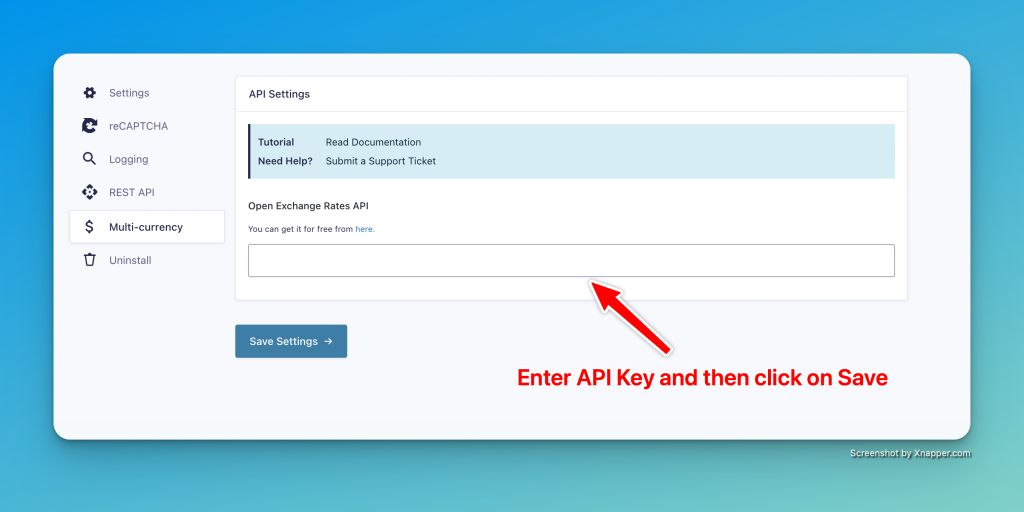
If the API key has been successfully saved, you will see a green check mark.
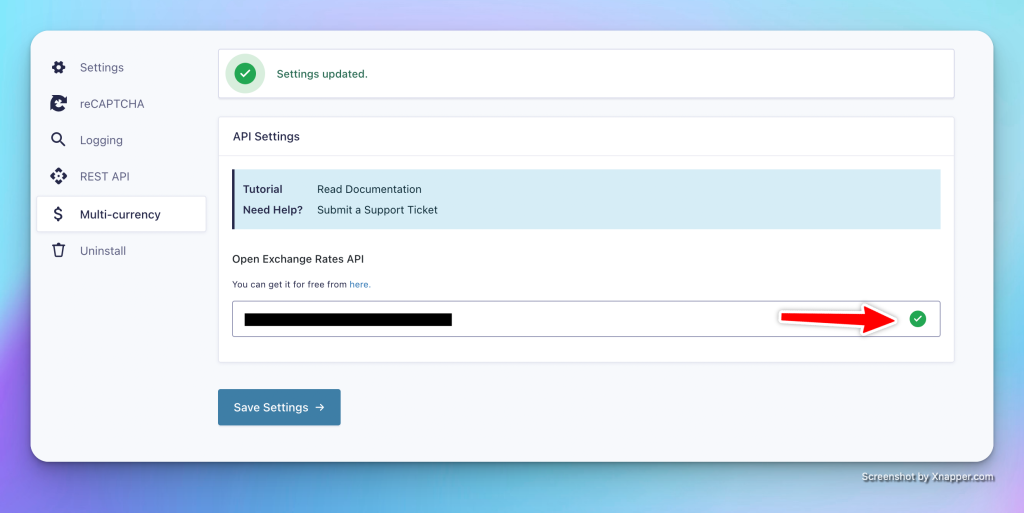
By now, we are done with the installation and API setup. Let’s go and create a new Form.
Create a Multi-Currency Payment Form #
From your WordPress dashboard go to Form > Add New.
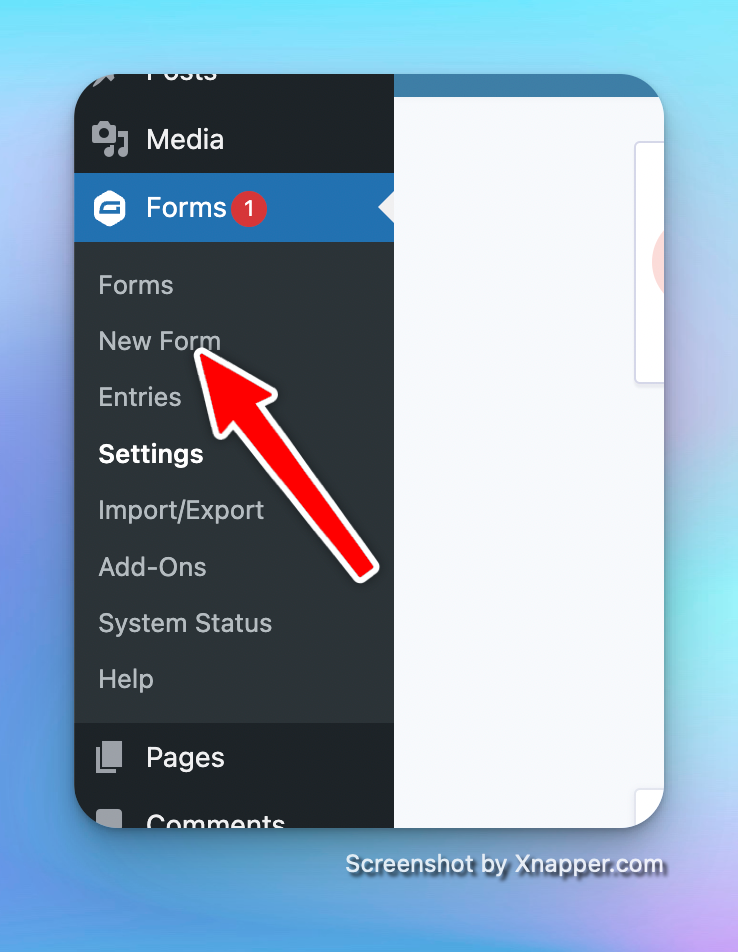
Select a template and give the form a title.
Now, let’s add the necessary fields to our form.
- Add a Product field: Click on the “Product” field option and drag it onto your form. This field will be the product that the customer can purchase.
- Add a Currency Switcher field: Click on the “Currency Switcher” field and drag it onto your form. This field will enable users to choose their preferred currency for payment.
- Add a Total field: From the Pricing Fields section in the right sidebar, select the “Total” field and drag it onto your form. This field will display the total amount to be paid based on the selected product and currency.
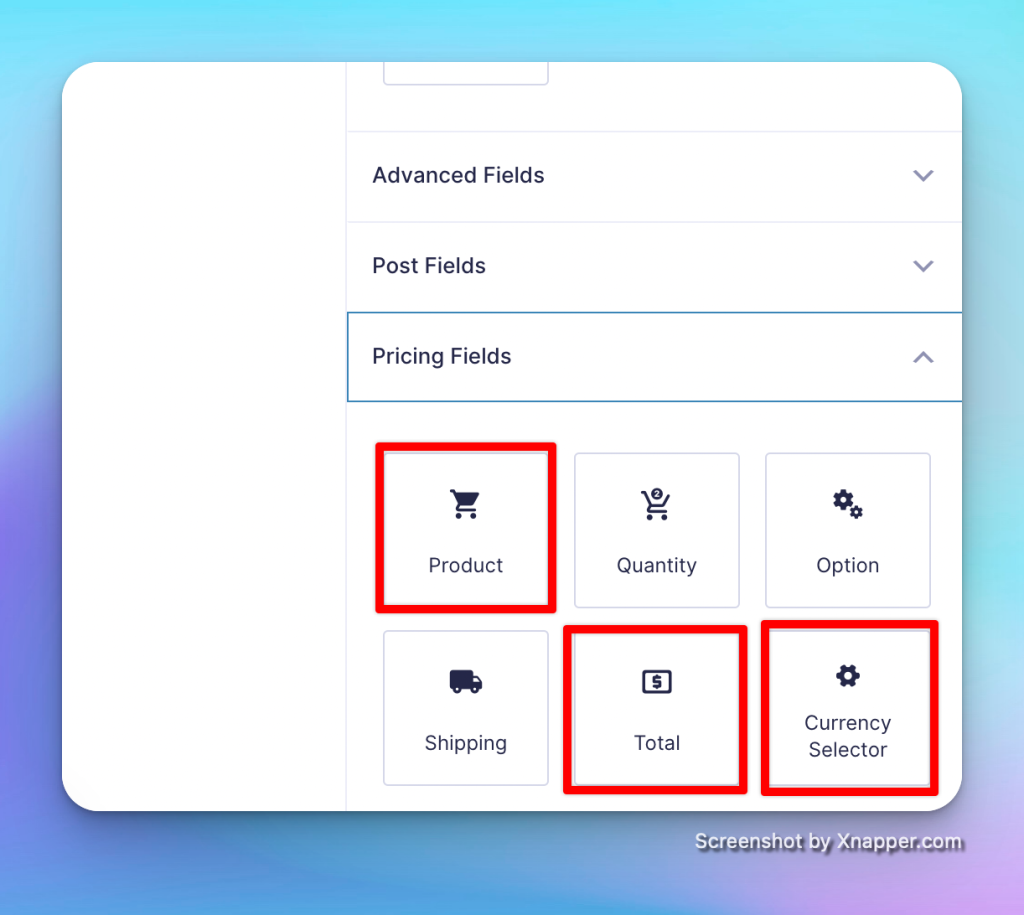
Click on the Product field and enter a price for the product.
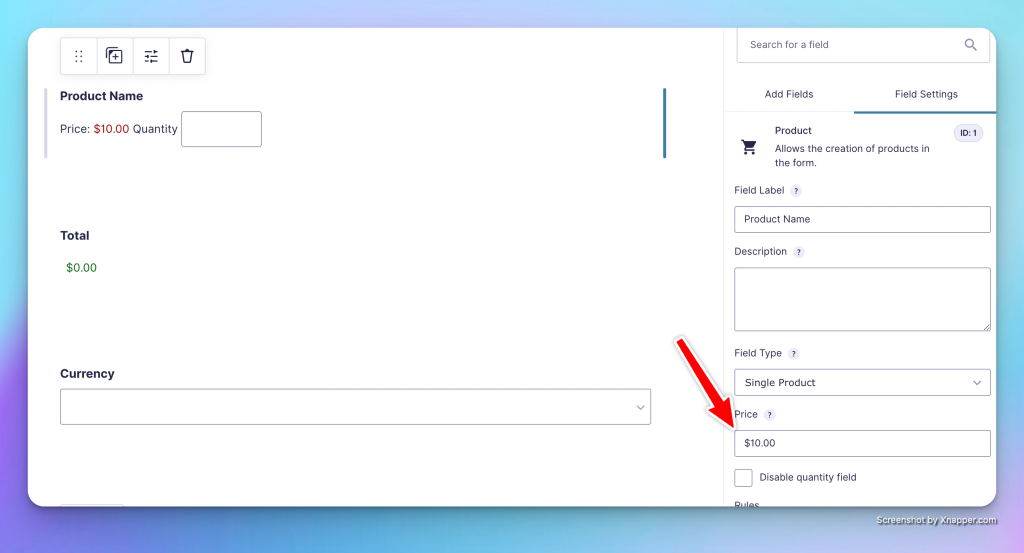
First, select the currency field. Next, decide on which currency mode to use, either Automatic or Manual.
In Automatic mode, the exchange rate will be fetched automatically through the OpenExchangeRate API. If you choose Manual mode, you can manually set the price of each product in each currency.
After that, select the currencies. You have the option to select All currencies or pick specific currencies by selecting the Specific Currencies radio button.
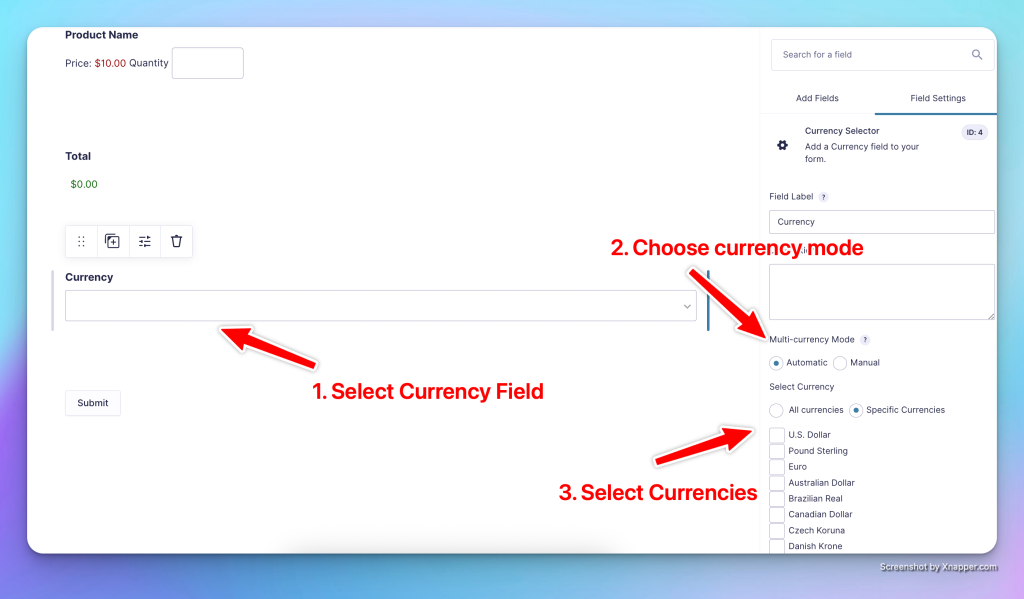
Entering Product Prices in Each Currency [Manual Mode Only] #
If you have selected the Manual Currency Mode, you will need to specify the price of product fields in all selected currencies. To do this, select the product field and enter the prices in each currency from the Multi-currency Manual Prices section on the right sidebar.
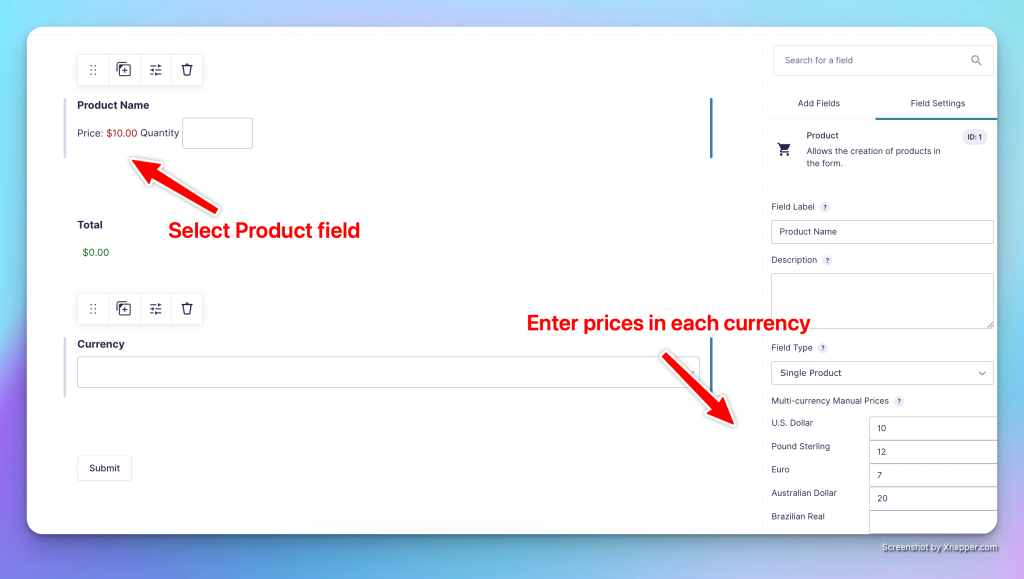
Lastly, save the form. Then, add the form to a page and navigate to the front end to view it. If you have followed the instructions correctly, you should now have a fully operational multi-currency form.
If you need any assistance with the setup process or encounter any issues, please don’t hesitate to reach out for support. You can raise a ticket by clicking on this link.



