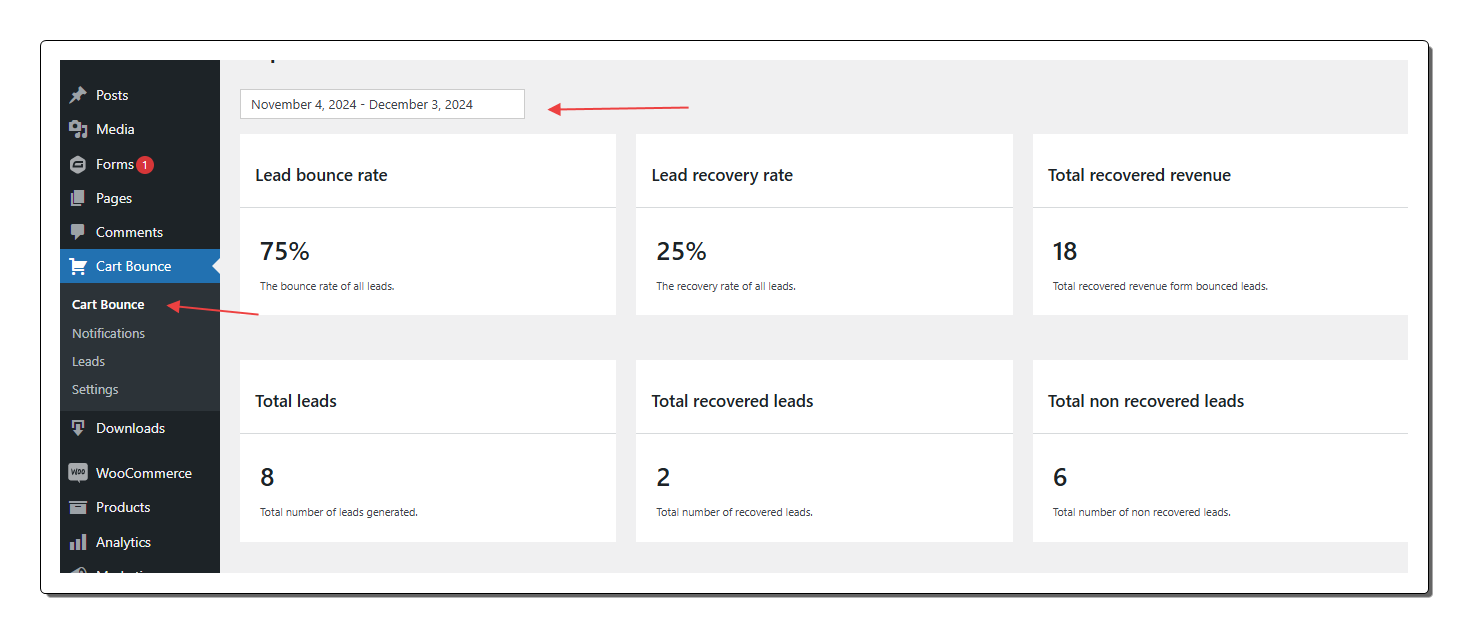Getting started with Cart Bounce #
Introduction #
Cart Bounce is a WordPress plugin designed to generate leads, send Email, SMS and WhatsApp notifications to leads, and help recover bounced carts or forms. Whenever a user fills out a form or initiates a WooCommerce checkout but doesn’t complete the process, Cart Bounce creates a lead and sends notifications at configured intervals. This tool helps convert leads and grow your business.
This guide will assist you in installing, configuring, and utilizing Cart Bounce on your WordPress website.
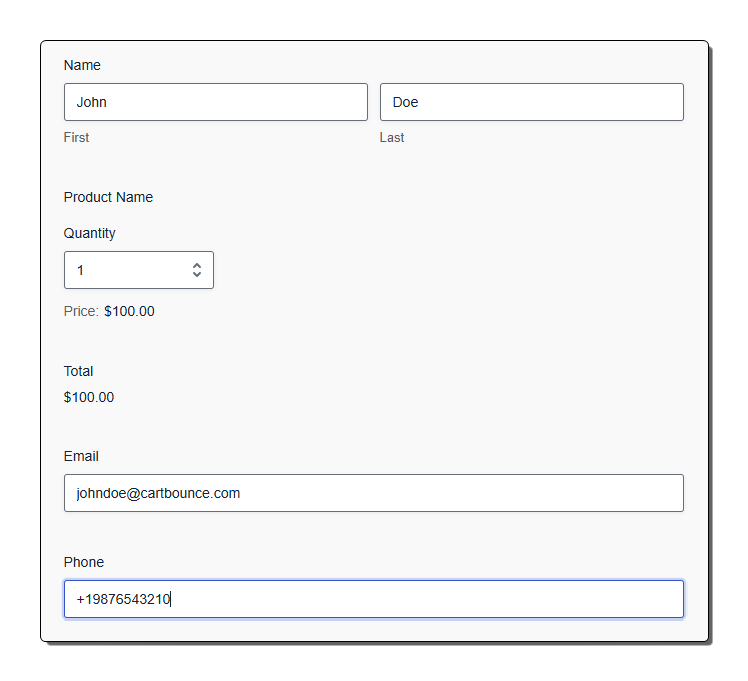
Requirements #
- WordPress version 5.0 or higher.
- Twilio account credentials like API SID, Auth token, Phone number. you can refer to this document for all details.
- WhatsApp Business API credentials like Business ID, Phone ID and permanent access token. you can refer to this document for all details.
Installation #
- Download the Plugin
- Upload the plugin
- Log in to your WordPress admin dashboard.
- Navigate to Plugins > Add New.
- Click on the “Upload Plugin” button and choose the plugin ZIP file you downloaded.
- Click “Install Now” and then “Activate” the plugin.
Cart Bounce Settings #
API Settings #
After activating the plugin, go to Cart Bounce -> settings -> API Details in the WordPress admin menu.
- Twilio: Add API SID, Auth Token, and Phone number in the Twilio account section. This document can help you get your Twilio API details.
- WhatsApp: Add Business ID, Phone ID, and Permanent Access Token in the WhatsApp account section. This document can help you get your WhatsApp API details.
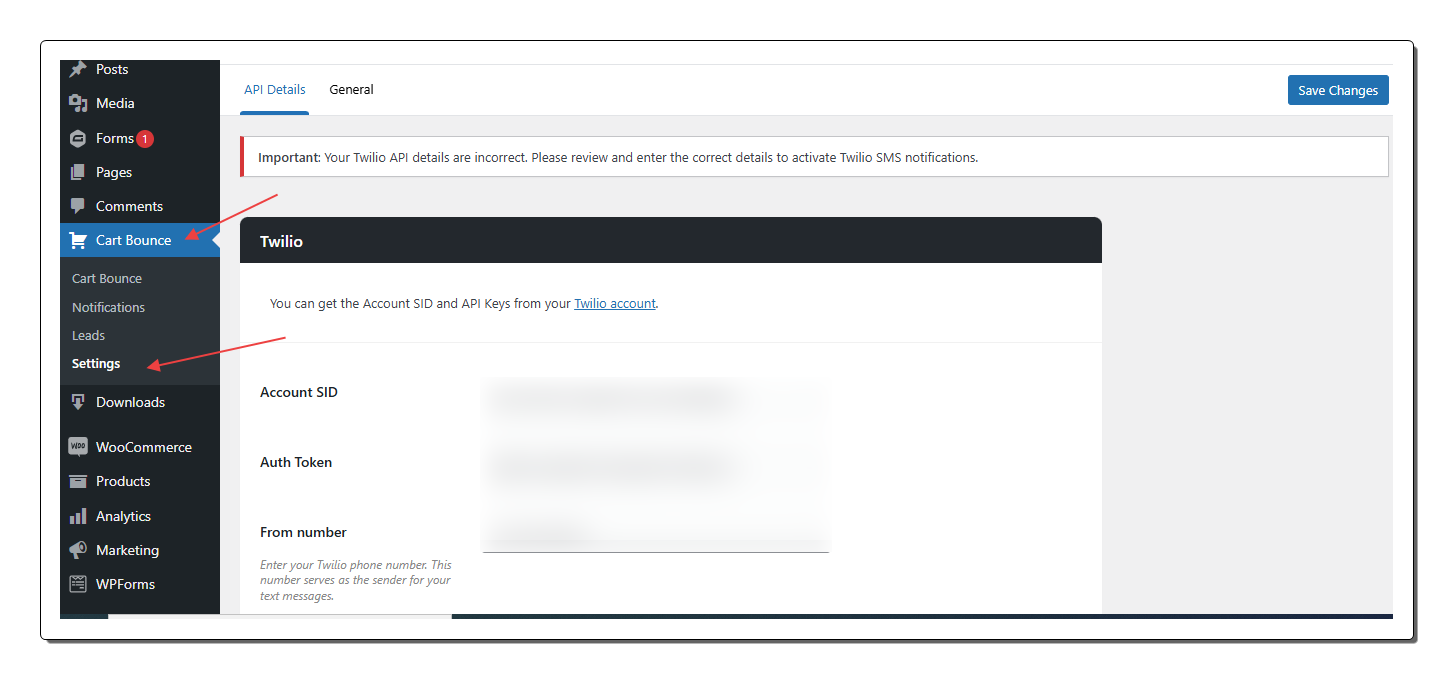
General Settings #
To configure general settings for Cart Bounce, go to Cart Bounce > Settings > General Settings in the WordPress admin menu.
- Enable lead capture: Toggle to Enable/Disable lead capture from Cart Bounce. If the setting is enabled, leads will be captured from all sources, if the settings are disabled, leads will not be captured at all.
- Consider Cart abandoned after: The time (in Minutes/Hour/Day), to consider a cart as an abandoned cart. Once a lead is captured and this time has passed, the cart will be considered abandoned and will be eligible for sending Cart Bounce notifications.
- Message Sequence Restart Interval (days): The time (in Days) to restart the notification cycle after the previous notification cycle is completed. i.e. If we have created n number of notifications and all are sent as per their schedule, this setting will make sure to re-send all the notifications after x number of days.
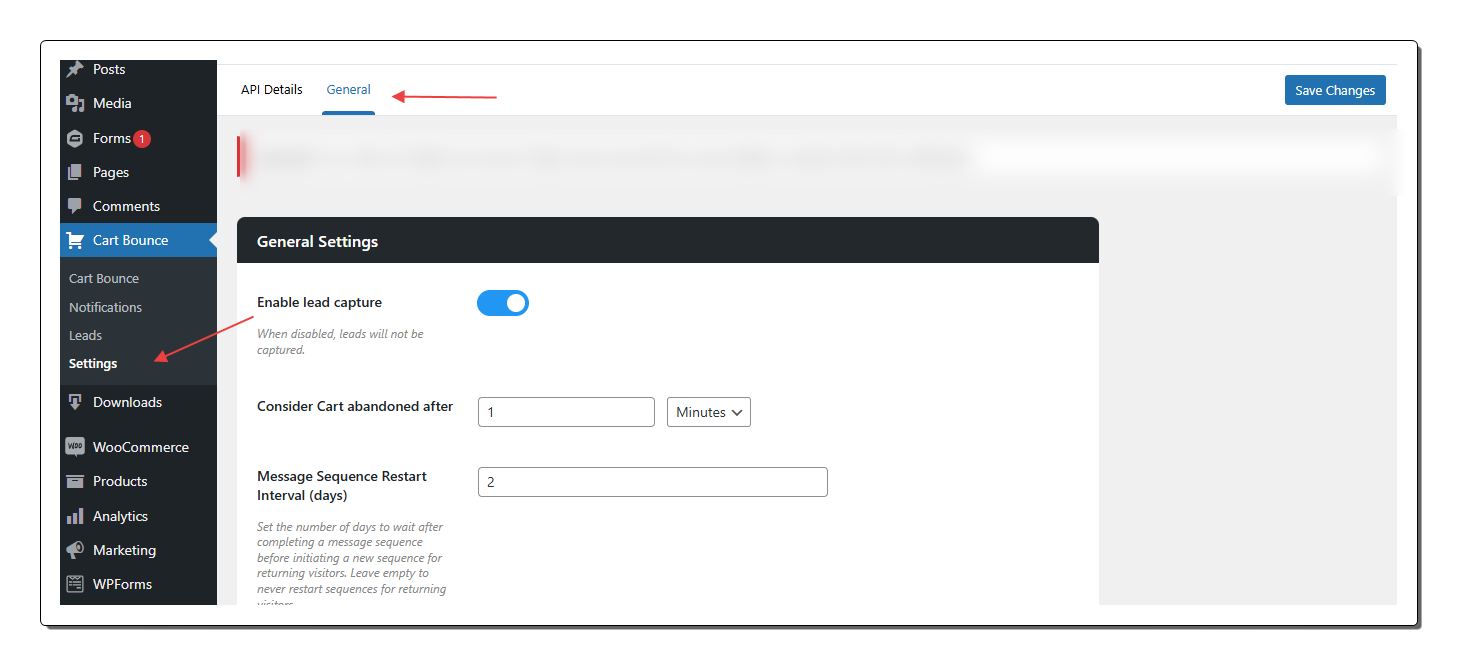
How to create a notification #
To create a Cart Bounce notification, follow the below steps:
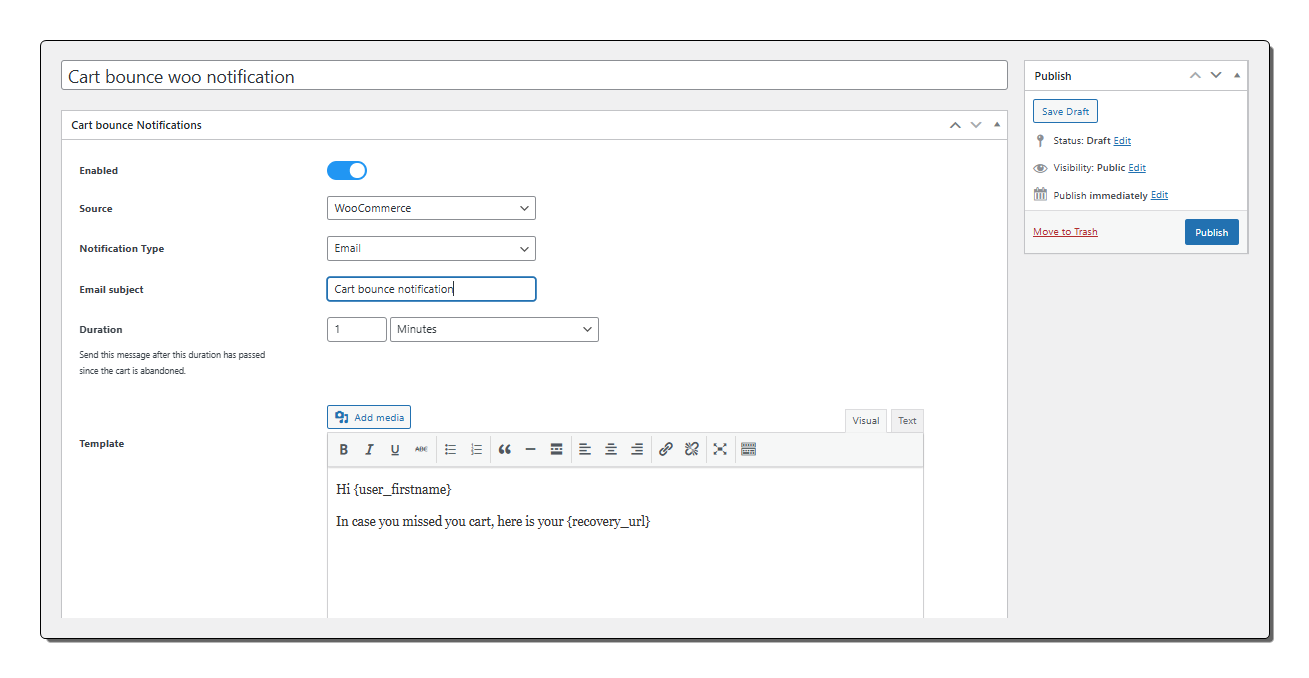
- Go to Cart Bounce -> Notifications -> Add new Notification.
- Give your notification a title. This is only for your internal reference.
- Make sure the notification is enabled. If you don’t want to make the notification live, you can leave it as disabled.
- Select a Source for this notification. The sources will be different third-party plugins like Woocommerce, Gravity Forms, WP Forms, Easy Digital Downloads, etc. In the case of Form-based plugins, like Gravity Forms or WP Form, You can select the specific form as a source.
- Select a notification type. You can create an Email/SMS/WhatsApp notification. Some fields will be specific to a notification type, and will only be visible for that particular notification type.
- Add Duration for the notification: After this time, the notification will be sent. Please note the duration mentioned in the Consider Cart abandoned after setting will be added to this duration.
- Add content to the Notification Template: This will be sent as the content of the notification. For Email notifications, it will be a text editor. For a WhatsApp notification, it will populate the pre-defined WhatsApp template (Setup on Facebook) (todo: add link and description).
- The notification template supports the following placeholder. These placeholders can be used to add user and cart details on the template. When a notification will be sent, these placeholders will be replaced with real values.
- {user_firstname}
- {user_lastname}
- {user_fullname}
- {user_email}
- {user_phone}
- {recovery_url}
- {cart_content}
How to preview a notification #
Cart Bounce facilitates the admin to send preview notifications to themselves, before sending actual notifications. To send a preview notification, please follow the below steps:
- Go to a Cart Bounce -> notifications.
- Go to any notification and edit the notification.
- Go to the preview notification link in the bottom section.
- The preview notification form will be displayed based on the notification type. If it’s an email notification, an email textbox will be displayed. If it’s an SMS(Twilio) notification, a mobile number textbox will be displayed. If it’s a WhatsApp notification, a mobile number textbox with other applicable fields like WhatsApp template variables or the media file field will be displayed.
- Add the email address or mobile number with all mandatory fields to send the notification preview.
- Fill in all the mandatory fields and click on the Send button.
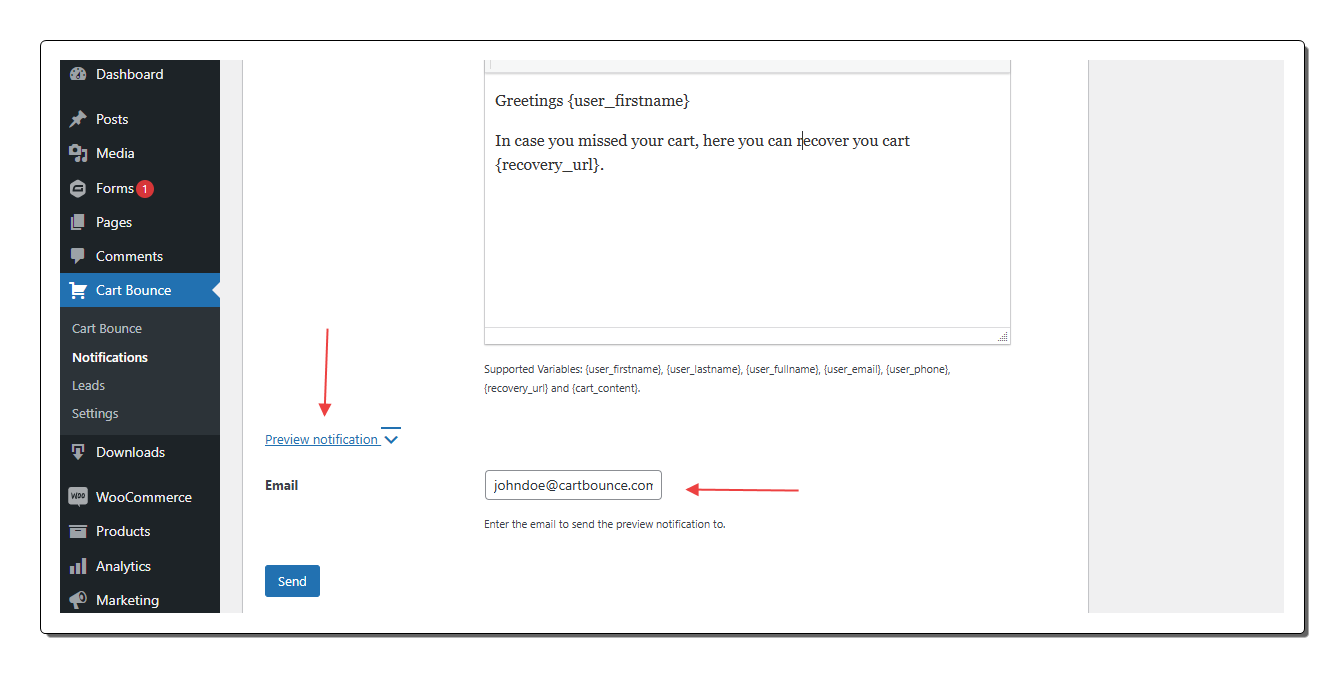
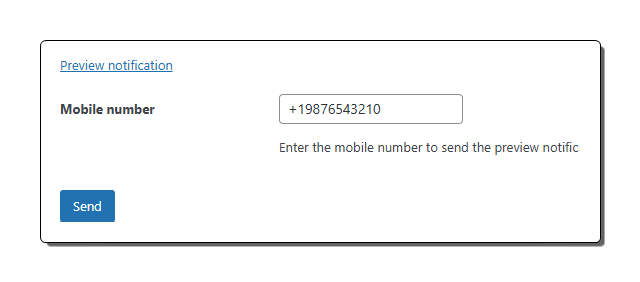
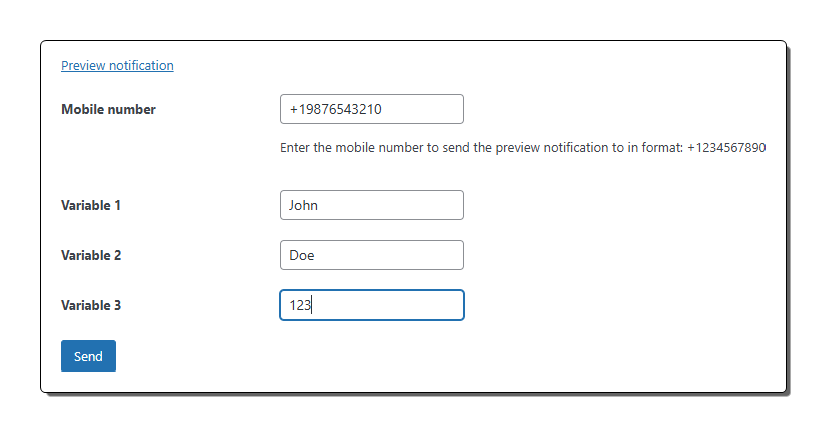
Leads listing #
To see all the leads captured, you can go to Cart Bounce > Leads
The listing has lead details like lead name, lead email address, lead phone, lead source, and lead status.
The lead status column has the following possible status
- New: If the lead is generated and no notification is sent to the lead.
- In progress: If a lead is generated and some (not all) notifications have been sent to the lead.
- All notifications sent: If a lead is generated and all notifications have been sent to the lead.
- Converted: If lead is generated and converted via a notification.
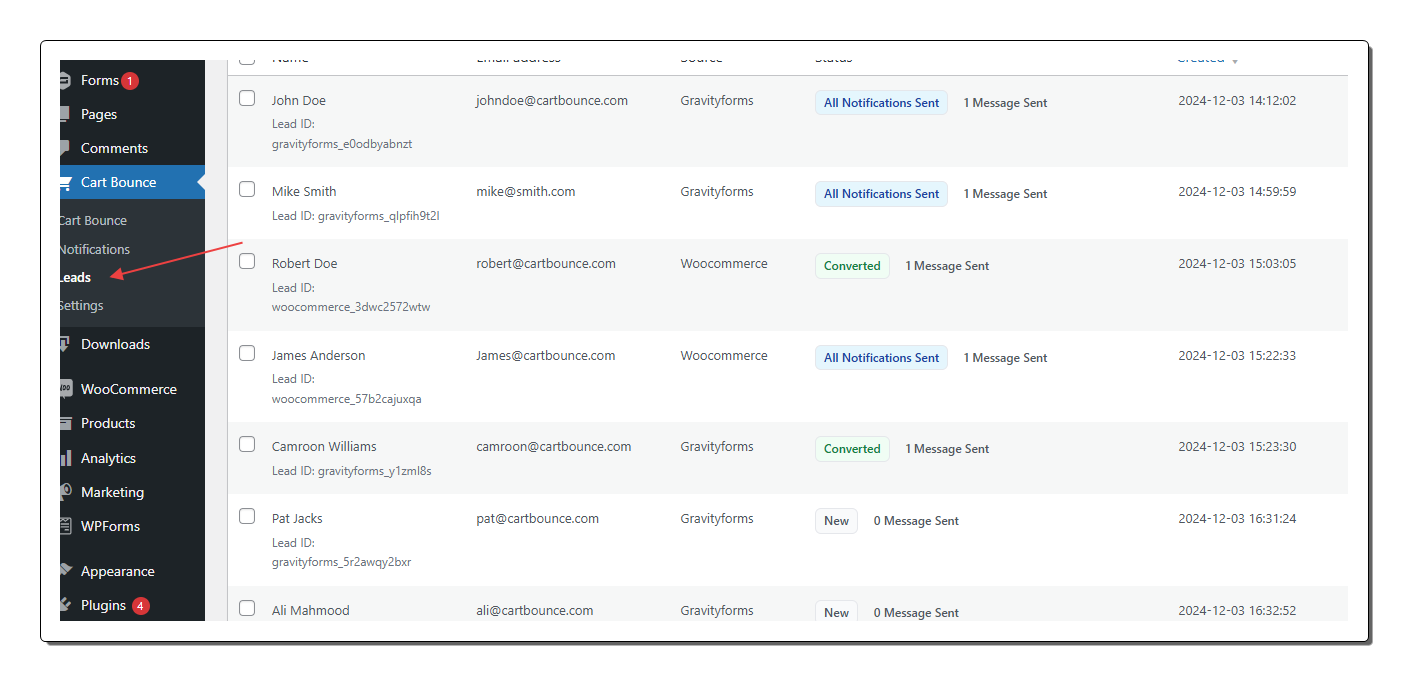
Reports #
Access Cart Bounce reports via Cart Bounce > Reports to gain insights such as:
- Lead Bounce Rate
- Lead Recovery Rate
- Total Leads
- Recovered Leads
- Non-Recovered Leads
You can filter the data by custom date ranges.