Step 1: Enable Logging in Gravity Forms #
- Navigate to Gravity Forms Settings
- Log in to your WordPress dashboard.
- Go to Forms > Settings.
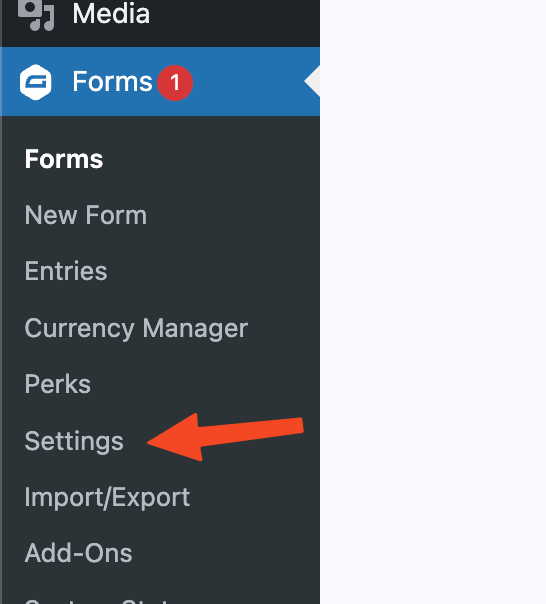
- Activate Logging
- Locate the Logging section within the settings.
- Toggle the logging option to ON to start recording events and errors.
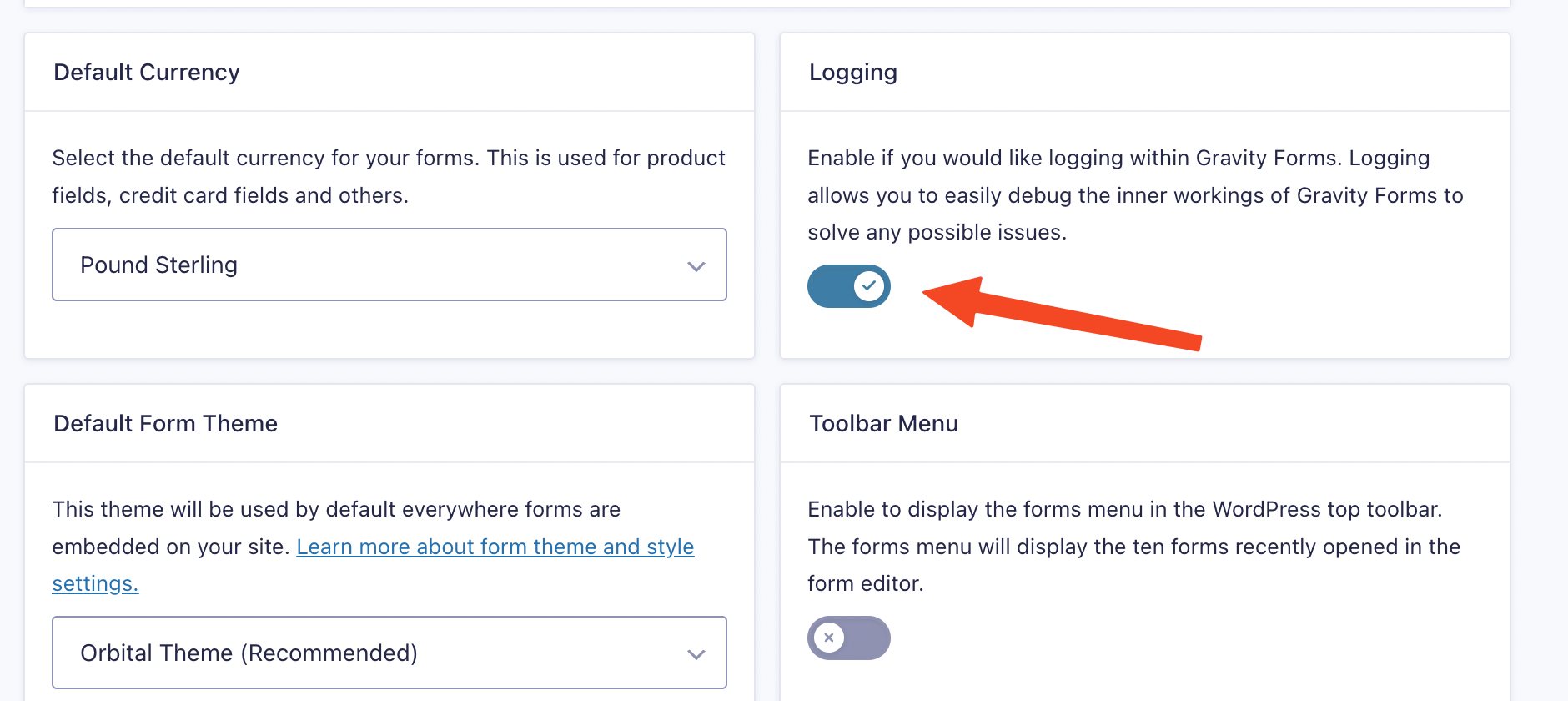
Step 2: Test the Notification Process #
- Submit a Test Form
- Fill out and submit a form that is linked to your new WhatsApp/Twilio feed.
- This action should trigger the configured notification.
- Verify Notification Delivery
- Check your Twilio account or WhatsApp logs to confirm that the message was sent.
- If the message is not received, proceed to the next step.
Step 3: Review Gravity Forms Logging for Errors #
- Access the Logging Module
- In your WordPress dashboard, go to Forms > Logging.
- Look for entries related to “Gravity Notification”
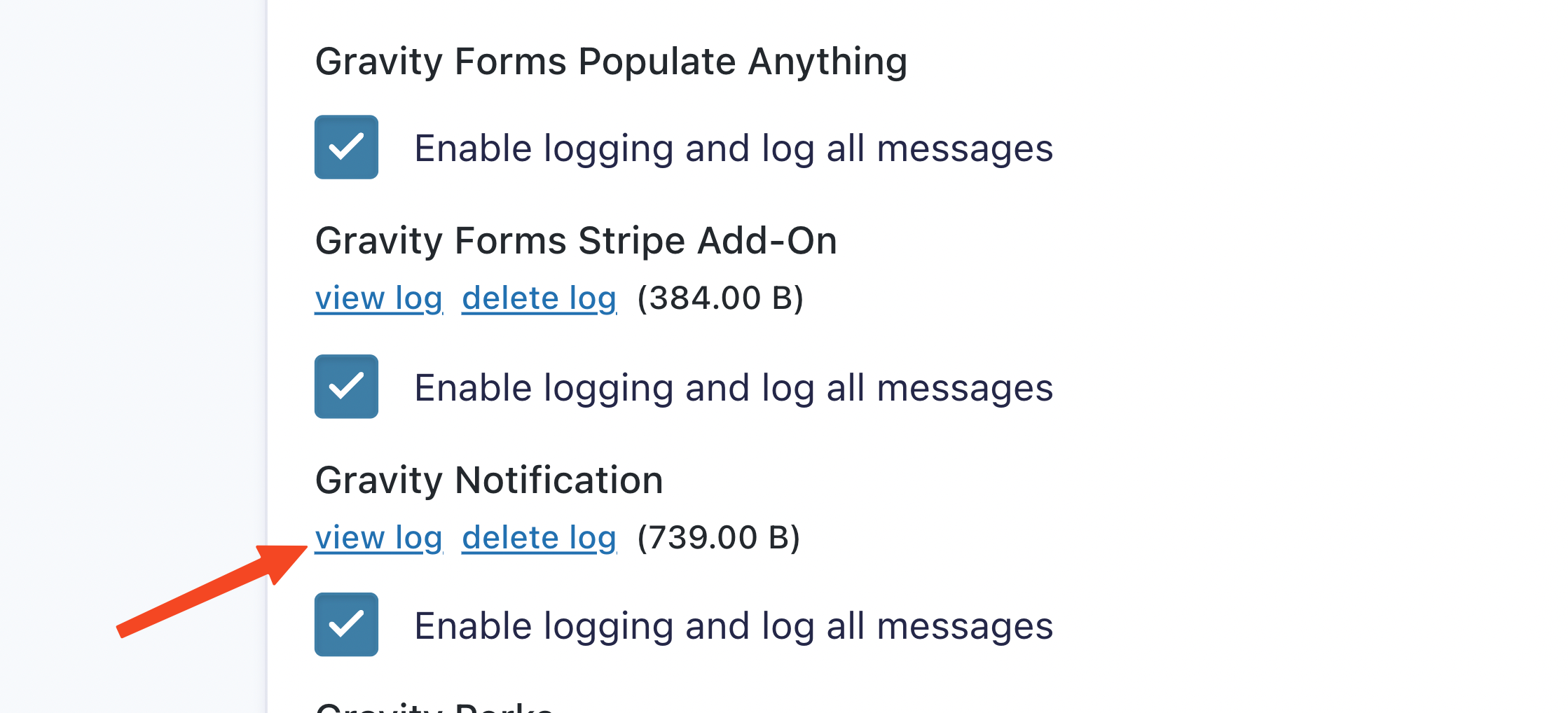
- Examine Log Details
- Click on the View Log button under the Gravity Notifications entry.
- Read through the log entries to identify any error messages or warnings.



