With Currency Manager, you can easily add new currencies or edit existing ones in Gravity Forms to better suit your region or business needs. Follow this quick tutorial to get started.
🔄 Step 0: Install Gravity Forms and Currency Manager
- Make sure you have Gravity Forms installed and activated on your WordPress site.
- Download the Currency Manager for Gravity Forms plugin from the WordPress.org plugin repository:
👉 https://wordpress.org/plugins/currency-manager-for-gravity-forms/ - Upload and install the plugin via
Plugins > Add New > Upload Plugin, or search for it directly in the plugin directory. - Click Activate once installed.
🛠️ Step 1: Access the Currency Settings
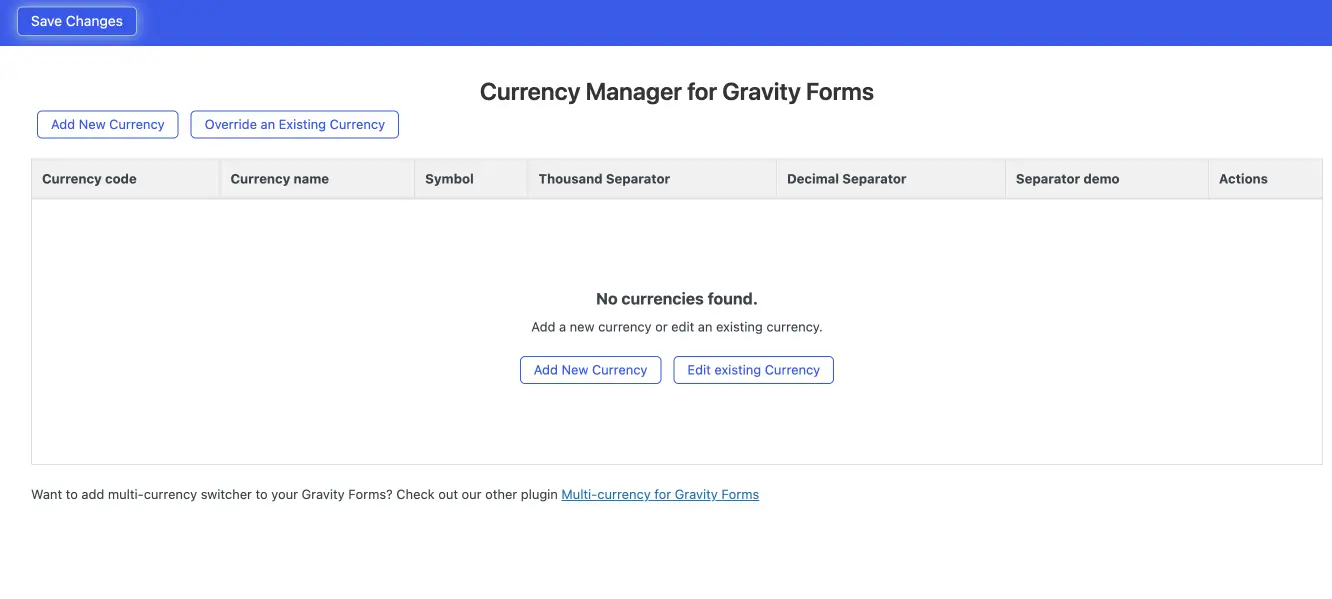
- From your WordPress dashboard, go to
Forms > Settings. - Click on the
Currenciestab.
This page will display all the currencies currently available in Gravity Forms, including both default and custom currencies.
➕ Step 2: Add a New Currency
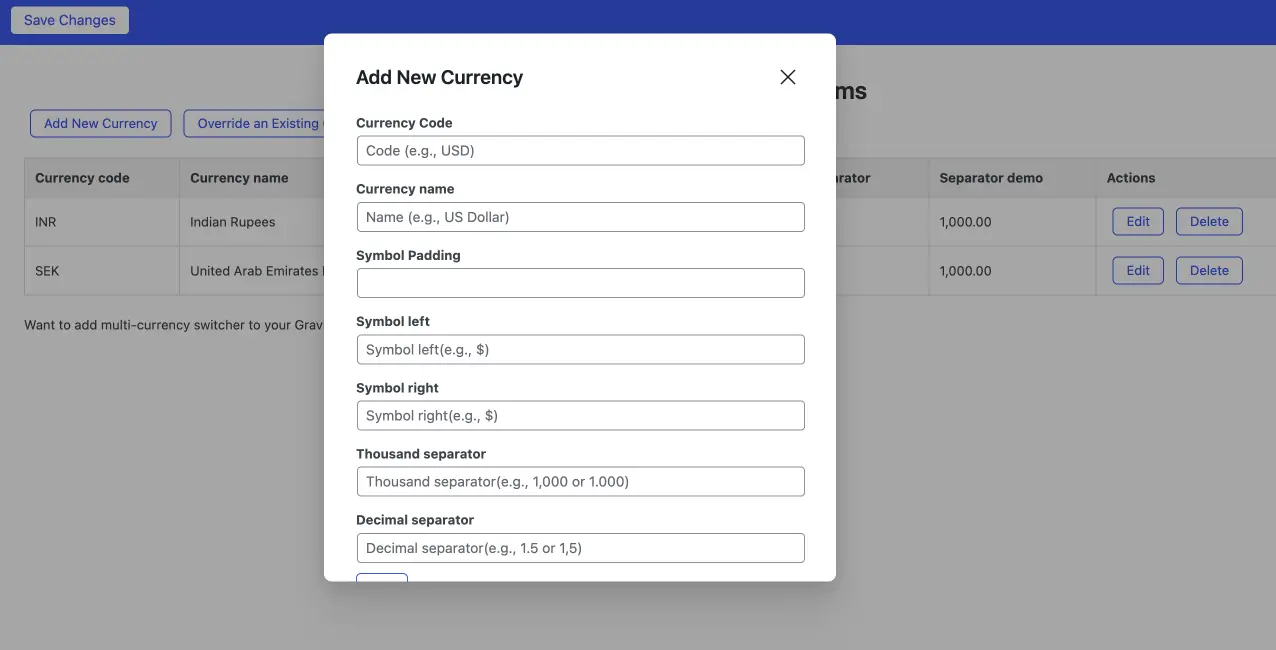
- Click on the “Add Currency” button.
- Fill in the details:
- Currency Name: The readable name (e.g., “Nigerian Naira”).
- Currency Code: A unique code (e.g., “NGN”).
- Symbol: The symbol that should appear before or after the number (e.g., “₦”).
- Symbol Position: Choose if the symbol should appear to the left or right (with or without space).
- Thousand Separator: Choose between comma, dot, or space.
- Decimal Separator: Choose between comma or dot.
- Number of Decimals: Typically 0, 2, or whatever is appropriate for that currency.
- Click Save Currency.
Your new currency will now be available to use in Gravity Forms.
✏️ Step 3: Edit an Existing Currency
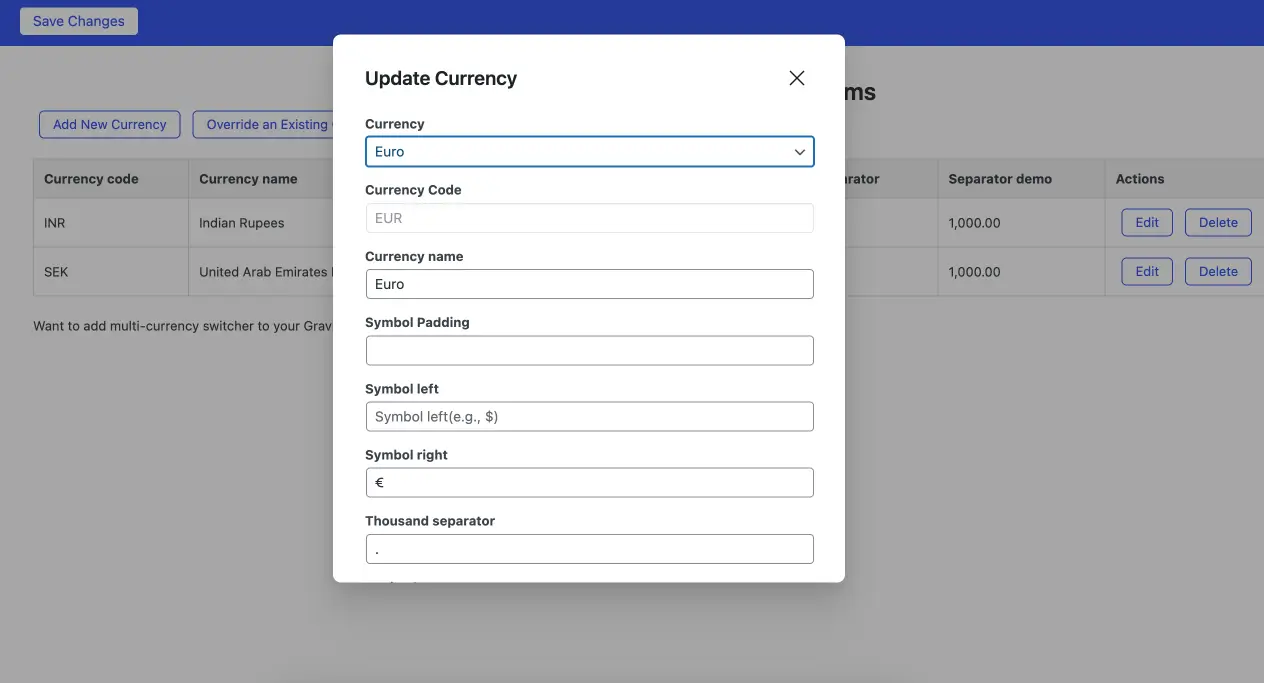
- Find the currency you want to change in the list.
- Click the “Edit” icon next to it.
- Update the formatting options — for example:
- Change the symbol (e.g., from “€” to “EUR”).
- Adjust the decimal/thousand separators to match your region’s formatting.
- Click Save.
This is useful for customizing widely used currencies to match local conventions (e.g., different formats for Euro in Germany vs. France).
🗑️ Step 4: Delete a Custom Currency
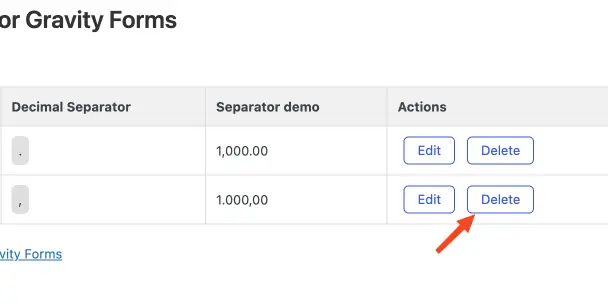
- Click the “Delete” icon (trash can) next to any custom currency you’ve added.
- Default currencies from Gravity Forms cannot be deleted.
✅ That’s It!
Your updated or newly added currencies will now appear as options under the Currency setting when creating or editing a Gravity Form.
Leave a Reply